'How to bypass Windows 10 password? I was so dumb. I forgot the login/admin password. I keep trying guessing, but no luck.'
About Windows 10 Activation. Activation is the mechanism that prevents unauthorized copy. A CD/DVD or USB flash drive; How to Reset Windows 10 Password with PCUnlocker. To reset Windows 10 password with PCUnlocker, you need a USB flash drive or a DVD / CD on which the PCUnlocker iso file will be burned. Besides, you also need an ISO file burner and of course the fully working copy of PCUnlocker.
Locked out of your computer? You set the login or administrator password to protect computer data, but now it refuses you to log in to Windows 10 without the password. Poor you.
Bypass Windows 10 Password with iSunshare Windows Password Genius. Yes, the USB recovery disk method to bypass Windows 10 password is powered by iSunshare Windows Password genius. It is a simple software that you can install on your Windows PC and follow these step-by-step instructions to bypass Windows 10 password screen.
You need help! And I can help! You'll find 8 solutions that can skip the login screen and bypass Windows 10 login/admin password.
How to Crack Windows 10/8/7/XP Administrator Password with Recovery Tool. Nothing could be. Method 1: Reset Windows 10 password with password reset USB drive All Windows OS, including Windows 10, allow users to create a password reset disk for the local account with a USB flash drive. If you’ve made one such USB disk, just take the following steps to reset your password.
#1 Windows 10 Skip Login via Command Prompt
#2 Bypass Win 10 Login Screen with Reset Disk
#3 Bypass Win 10 Password Using Windows Password Recovery
#4 Create a New User Account to Bypass Windows 10 Password
#5 Reset Microsoft Account Password Online
#1 Deleted the Login Password on Settings
#2 Bypass the Windows 10 Password with netplwiz
#3 Use Local Group Policy Editor to Skip Windows 10 Password
Part 1. How to Bypass Password on Windows 10 (Forgot the Password)
What if you can't remember the password you set, how to bypass Windows 10 login screen? Get the solutions now!
#1 Windows 10 Skip Login via Command Prompt
You can get past administrator password on windows 10 with command prompt. The problem is, this solution works only if you've signed into your PC.
Put it simply, for example, you changed the user password a few minutes ago, then suddenly forgot! You did not sign out or shut down your computer. Then you can follow the steps for windows 10 password login bypass.
Step 1. Press Win + X key to call out menu list, and then select the Command Prompt (Admin).
Step 2. Type net <username> * in the command prompt and press the Enter key.
Step 3. After that, you'll see Type a password for the user:, just press the Enter key
Step 4. Next, when you see Retype the password to confirm:, press Enter to clear the password.
Now restart your PC. Your computer will automatically skip the login password screen on Windows 10. In case this way is not working, keep reading for stronger fixes!
#2. Bypass Win 10 Login Screen with Reset Disk
If you have a reset disk for this user, you can use it to get rid of the forgotten admin password on Windows 10.
Step 1. Boot your Win 10 computer and select the user, then enter a random password.
Step 2. When it tells you the password is incorrect, click OK, and then click 'Reset password'.
Step 3. Select the inserted password reset disk. And then leave it blank when you're asked to enter a new password.
Step 4. Hit Next and Finish. Now remove the reset disk from your PC.
That's all. So easy, isn't it? If you have a password reset disk, check the next solution to create a bootable USB.
#2 Bypass Win 10 Password Using Windows Password Genius
Try Windows Password Recovery to bypass Windows 10 with USB or CD/DVD. It works perfectly when totally forgot the login password of Win 10. In addition, it supports almost all computer brands, such as reset password on Acer laptop without disk, reset Toshiba password, and reset HP password, etc.
And it's super easy to use. But you'll need another available PC and a USB flash drive (or CD-ROM).
No.1: Create a Windows password reset disk
Step 1: You need to download and install FoneCope Password Recovery on another accessible computer. After startup, you can see two options: CD/DVD and USB Flash Drive. Here, we will use a USB flash drive as an example.
Step 2: After clicking Next, the USB flash drive will be completely formatted, make sure there is no important data in it. Continue to the next step.
Step 3: The software will start to burn the boot disk to the USB flash drive, please be patient.
Step 4: After the burning is successful, you can follow the instructions on the interface and use this USB flash drive to unlock your locked Windows computer.
No.2: Booting Windows system from CD/DVD/USB
Step 1: Insert the bootable USB into the locked Win 10 computer. Then start your PC. Once you see the vendor logo, press the Boot key repeatedly until the Boot Menu appears.
On different brands of laptops/computers, the start button is different. You can find the answer in Google search. (Hint: F12 is the most commonly used, suitable for Lenovo, ThinkPad, Acer, HP, Dell, etc.)
Step 2: After entering the Boot menu, use the arrow keys of the keyboard to select the USB flash drive, then press Enter to confirm, then save and exit the boot menu.
No.3: Reset Windows account login password
Note: Your computer will restart. If you cannot see the following interface after startup, the USB disk partition style may be GUID partition table (GPT), and you have to change it to MBR.
Step 1: Click Next, you will see the following interface, you can select the account you want to operate and the feature you want to use.
Feature 1. Remove account password
Step 1. Select the account whose password you want to delete, and then click the Remove account password option, and click Next.
Step 2. After a few minutes, the login password will be deleted successfully. Click 'Restart' to restart the computer.
Feature 2. Reset account password
Step 1. Select the account you want to reset the password, and then click the reset account password option.
Step 2. After entering the new password and successfully resetting, you can restart the computer and log in with the new password.

Feature 3. Delete Windows account
Step 1. Select the Windows account you want to delete, and then click the Delete Windows account option.
Step 2. After a while, the Windows account will be deleted.
Feature 4. Create a new account
Step 1. Choose to create a new account directly, click Next, enter the account and password to create it.
Step 2. After the creation is successful, restart the computer and you can log in with the new account and password.
In addition to the tools described above, are there any professional tools that can unlock other Windows sign-in options? Of course, that is Windows Password Recovery. It can not only bypass Windows 10 password but also unlock Windows Hello Fingerprint, Security Key, and other sign-in options. It is a more comprehensive unlocking tool.
#4 Create a New User Account to Bypass Windows 10 Password
Here is another CMD prompt method that may let you regain access to your PC. Then, you can reset the user's password on the computer. But it's risky and you'll need to use installation media (a USB flash drive or DVD).
Step 1. Boot your Win 10 installation with the USB drive or Disc. When the setup starts, press Shift+F10.
Step 2. A command prompt should appear. Now enter the commands:
move d:windowssystem32utilman.exe d:windowssystem32utilman.exe.bak
copy d:windowssystem32cmd.exe d:windowssystem32utilman.exe
Step 3. Next, type 'wpeutil reboot' to restart it. Then, head back to the login screen and click Utility Manager. Then you'll see:
Step 4. Use the command lines to create a new admin user account.
net user <username> /add
net localgroup administrators <username> /add
Step 5. Close the prompt and restart your computer. Next, select the new user account to log in.
Step 6. Right-click on the Start menu and choose Computer Management.
Step 7. Go to 'Local Users and Groups' > 'Users'. In the folder, right-click on your locked account and select Set Password.
Step 8. Check the details and set a new password.
#5 Reset Microsoft Account Password Online
If you use a Microsoft account to login your Windows 10 computer, this official webpage provided by Microsoft can help you reset password. Just follow the on-screen instructions and provide necessary information like your email account or phone number.
This will also work if you want to bypass Windows 7 password.
Part 2. How to Bypass Windows 10 Password (Remember the Password)
How to bypass windows 10 admin and login password (without software) if you still remember the access password? A piece of cake! Check the following 3 ways to learn how to do it.
#1 Deleted the Login Password on Settings
First, you can directly remove the login password on PC settings. It can help you easily get around Windows 10 password next time you log in Windows.
Step 1. After accessing Windows 10 using your 'Local account', press the Start key and select Settings from the menu.
Step 2. Select Accounts > click Sign-in options > locate Password > click Change.
Step 3. You need to enter the current user password and click Next.
Windows 10 Password Crack Usb 3.0
Step 4. Do not enter anything in 'New Password' and 'Reenter Password' and 'Password Prompt'. Then click 'Next' and then 'Finish'.
That's it! And next time you'll sign in Windows 10 without password.
Windows 10 Password Crack Usb
#2 Bypass the Windows 10 Password with netplwiz
The second way is using netplwiz to bypass login on Windows 10. It requires you to call out the Run box. Let's see how to do it.
Step 1. Log into your Win 10 with account name and password.
Step 2. Open the Run box by pressing Win + R key, then type 'netplwiz' in the box. Click OK or press Enter key to continue.
Step 3. Click to select the User Name (Microsoft account) with which you want to bypass Windows 10 password when login. Next, enter the password and click OK.
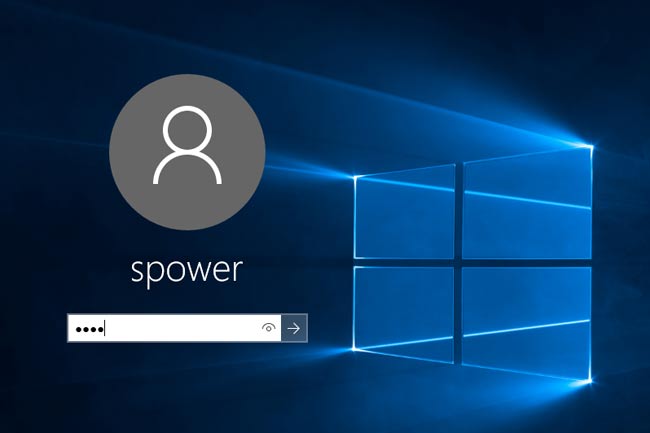
Step 4. After that, locate and uncheck 'User must enter a username and password to use the computer'. Then click Apply.
Windows 10 Password Crack Usb Installer
Step 5. You will see a dialog pops up. What you need to do is to enter the user account info to confirm it.
So far, so good! Now reboot the PC and you will find Windows 10 computer will automatically bypass password to login desktop.
#3 Use Local Group Policy Editor to Skip Windows 10 Password
This way is similar to the above one, you also need to rely on Run box to do it, the below is the details of how to bypass a windows 10 password.
This way also needs to use Run box to bypass a windows 10 password.
Step 1. Call out the Run box by pressing Win + R, then enter 'gpedit.msc' in the box to open the Local Group Policy Editor.
Step 2. Go: Computer Configuration > Administrative Templates > System > Logon. Then select 'Do not display the getting started welcome screen at logon' and double-click to open it.
Step 3. Make sure you selected 'Enabled'
Step 4. Close the window. You will bypass the password on Windows 10 next time.
The downside is you may receive Windows can't find the file 'gpedit.msc' error.
The Bottom Line
After reading this post, hope you really get help about how to bypass windows 10 password whether Windows screen is locked or not. If you think the article is helpful, don't forget to share it with your friends.
Also, we can't be happier if you leave a comment and let us know your questions or suggestions.
Logging in Windows 10 through an account with a strong password can be very important on a home or work PC. However, forgetting password is the most common issue, have you ever forgotten the Windows 10 password and cannot login? How to crack Windows 10 admin password which is lost?
In fact, cracking a Windows 10 password is somewhat similar to Windows 8 but slight tweaks are there. But, I can assure you that you can do this easily if you will follow my steps. Here I will show you four awesome ways to crack Windows 10 local administrator or other user accounts’ password. It is very easy to get back a Windows 10 Microsoft account password by using your phone number, so I will just to show you how to crack forgotten local accounts’ password.
Part 1: Crack Windows 10 Administrator and User Password with Windows Password Rescuer.
How To Break Windows Password
This is currently the most popular method for people to crack Windows user accounts’ password on any desktop and laptop computers such as Dell, HP, Toshiba, Acer, Lenovo, Samsung, HUA WEI, Asus etc. It works perfectly for any Windows system such as Windows 10, 8.1, 8, 7, Vista, XP and Windows server 2019, 2916, 2012, 2011, 2008, 2003 etc.
This is very easy for any new hand. Let’s see how it works.
Step 1. Log on another computer with an admin account. Install Windows Password Rescuer and burn to a USB flash drive.
1. You will need to purchase Windows Password Rescuer Personal full version and then you will receive a full download link in email. Download and install the program, upon run it.
2. Plug in a blank USB flash drive to the computer and then select USB Device.
3. Select your USB from pull-down list and the click 'Begin Burning' button. The USB disk will be formatted and files of Windows Password Rescuer will be stored in it. Process of burning will be completed in half of minute.
Step 2. Boot your locked Windows 10 computer from USB device.
1. Plug in the newly created USB disk to your locked computer and power on. Press F12 or Fn+F12 to open Boot Menu. (More Boot Menu Keys can be found bellow:)
2. Press up or down key to choose USB-HDD and hit Enter key to select it, then the computer will boot from your USB flash drive automatically.
Step 3: Cracking Windows 10 administrator password with a few clicks.
1. Once Windows Password Rescuer screen appears, select your Windows 10 system.
2. Select administrator account. Or select any other user account which you want to crack its password.
3. Click on Reset Password button and confirm on a pops up dialog.
4. You have successfully reset the administrator password to blank.

5. Once you complete password cracking, click Reboot and remove your USB disk to restart the computer. When login screen appears, you can log on administrator without password!
Part 2: Crack Windows 10 Login Password with CMD.
This is a common method for Windows users to reset or remove forgotten Windows 10 user account’s password. The limitation is that you will need an available admin account to run the CMD.EXE to crack any other user account’s password. It is very easy and useful for cracking Windows 10 password without data loss.
1. Login your Windows 10 with an admin account. Press Win+R keys, type cmd.exe and hit Enter key to run the program. Or you could directly type cmd in the search box and press Enter, select CMD.EXE item and press Enter to run it.
2. You will see a Command Prompt window is opened. Now you just need one line of code to crack Windows 10 admin password. Type net user username password and hit Enter key. The user account’s password will be replaced with new one. You are able to login that account with the new password in next start.
Part 3: Crack Windows 10 Admin Password with Windows Password Reset Disk.
Windows 10 password reset disk is also a common but useful thing which can help crack a lost Windows 10 admin password easily. Note that it requires you to create the password reset disk with a CD or USB flash drive before forgetting your password. If you have ever created a Windows 10 password reset disk for your admin account and now you lost your password, just to follow these steps to crack Windows 10 admin password easily without data loss.
1. Power on your computer, once the login screen appear, insert your password reset disk to the computer. Select your admin account and attempt to login with an incorrect password. It will show you a link to reset password under the password box, click it to open a password reset wizard.
2. Once the wizard appears, click Next – select your disk from pull down list and go Next – set a new password and click Next – Click Finish and then you can login your admin account with the new password.
Part 4: Crack Windows 10 Local Administrator Password by Using OfflineNT Password Editor.
OfflineNT Password Editor is often known as Offline NT Password & Registry Editor – A rather reputed Windows password cracker that’s launched way back to help people who want to crack their computer password.
Considering that it is an old and complex tool that uses command lines to reset the computer password. Please remember, if you are a computer expert then only use this program or else wrong commands may damage your computer severely.
Here I will show you the step by step guide to crack Windows 10 local administrator password by using this program.
1. Firstly, you must download the program on another computer then with the help of an ISO burner, burn the ISO image file into a CD or pen drive. This is very easy, so you just need to done it with a burner named FreeISOBurner.
2. Insert the burned NT Password CD to your locked Windows 10 computer. Start the computer and press F12 to open Boot Menu options, select CD/DVD-ROM and press Enter key to boot.
3. PC will boot from your CD and load NT Password program. Wait for a moment until it requires you to select an option. Type 1 and hit Enter to show Windows partition on your computer.
4. Type 1 and hit Enter to select option of password reset from SAM system security file.
5. Type 1 and hit Enter, you will be able to edit Windows 10 user account’s data and password.
6. All local user accounts of your Windows 10 will be shown in list, type a user name(Administrator) and hit Enter.
7. Type 1 and hit Enter to remove/clear administrator password.
8. Administrator’s password has been cleared, now you need to type ! and hit enter to start quit the program.
9. Type q and hit Enter.
10. Type y and hit Enter to save changes of SAM file.
Windows Admin Password Crack
11. We have successfully clear the administrator password, so type n and hit Enter.
12. Now you need to remove your CD and press “ctrl+alt+delete” keys to restart your computer and then you can login Windows 10 as administrator without password.
Price: $ 17.95
Crack Windows 10 Admin Password
Free Usb Password Reset Tool
